Microsoft 365 Graph synchronization GAL to SharePoint Online List across multiple tenants.
Why I write this article
When we create SharePoint and multiple tenants we always see that we are missing information about users between tenant that are working in the same organization but have diffrent Microsoft365 tenants. One of solutions for ths is create list in SharePoint that will contain informations about users form diffrent tenants. On list we can create filters, viwes and easy search for contacts.
For creation of this solution we will use Microsoft Graph API that is integrating all components in Office 365.
PowerShell script base on list of users in Microsoft365 tenant will
- Create new list item witch all user data
- Update existing list item witch user data
- Script will create output summary and logs what was changed
Attributes downloaded for each user and add or update in SharePoint list.
```
{
"businessPhones": [
"+48 17 555 1122"
],
"displayName": "Jan Kowalski",
"givenName": "Jan",
"jobTitle": "IT HelpDesk",
"mail": "jan.kowalski@sys4ops.pl",
"mobilePhone": "+48 666555111",
"officeLocation": null,
"preferredLanguage": null,
"surname": "Kowalski",
"userPrincipalName": "jan.kowalski@sys4ops.pl",
"id": "1c227ac6-51a6-401e-bd39-96eee6270b0f"
}
``` ## Creation of Service Principals in Tenants
We need two service principal on 2 different tenants, one that will have access to user list when will get data and second one witch access to SharePoint Online list when we will add and update contacts.
Tenant witch user access
- Log on to Azure Active Directory witch Global Administrator Rights
-
Navigate to App registrations
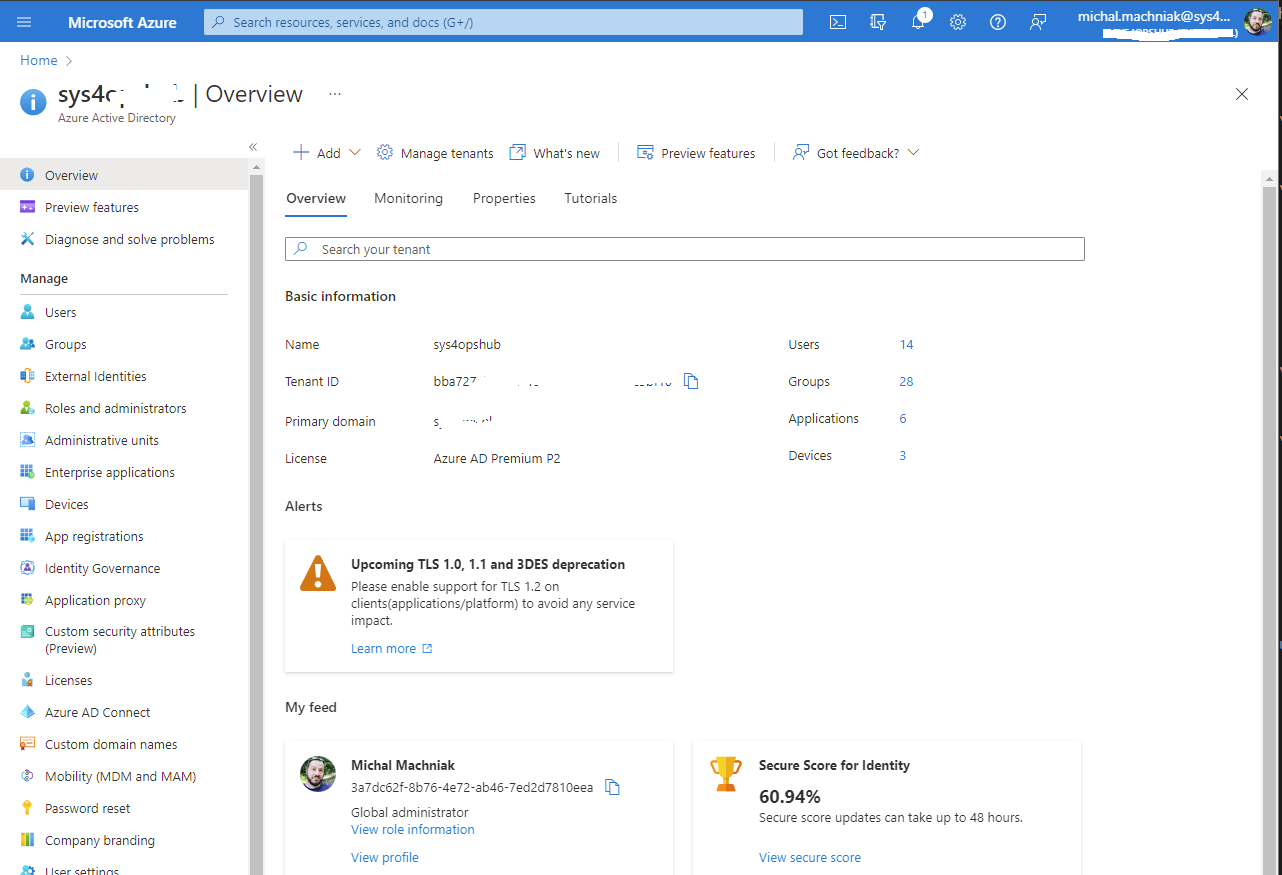
-
Click on New registration
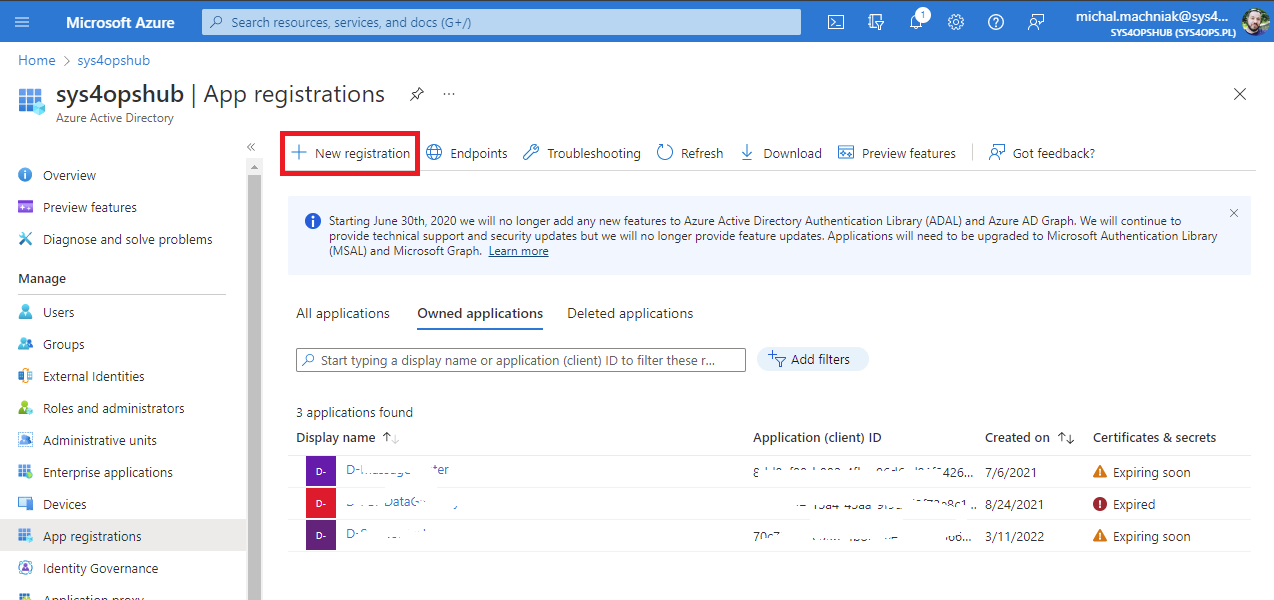
-
Enter application Name

- Click in Register
- Open application
- Navigate to API permissions
-
Click Add permission
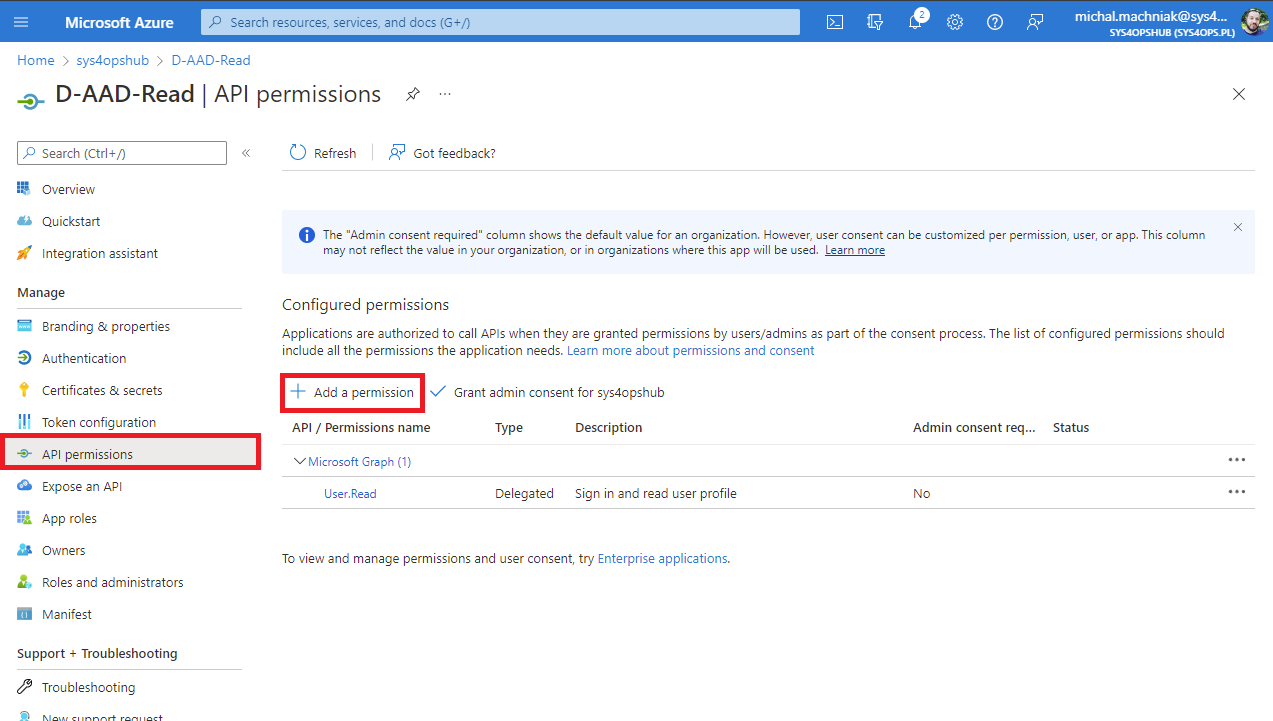
-
Choose Microsoft Graph
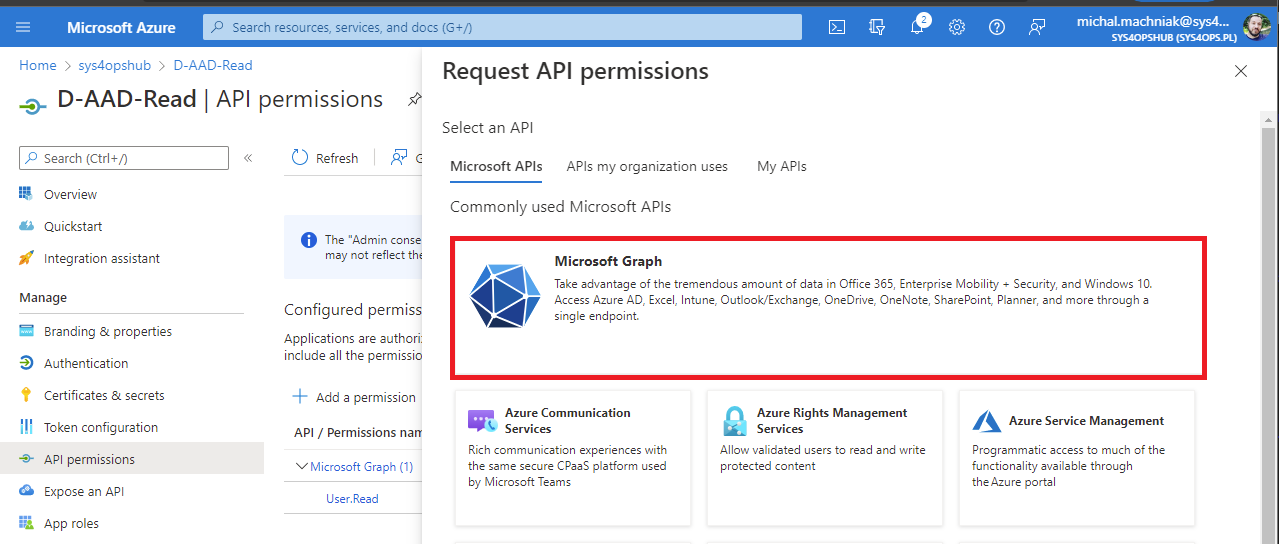
-
Choose Application permissions Your application runs as a background service or daemon without a signed-in user.
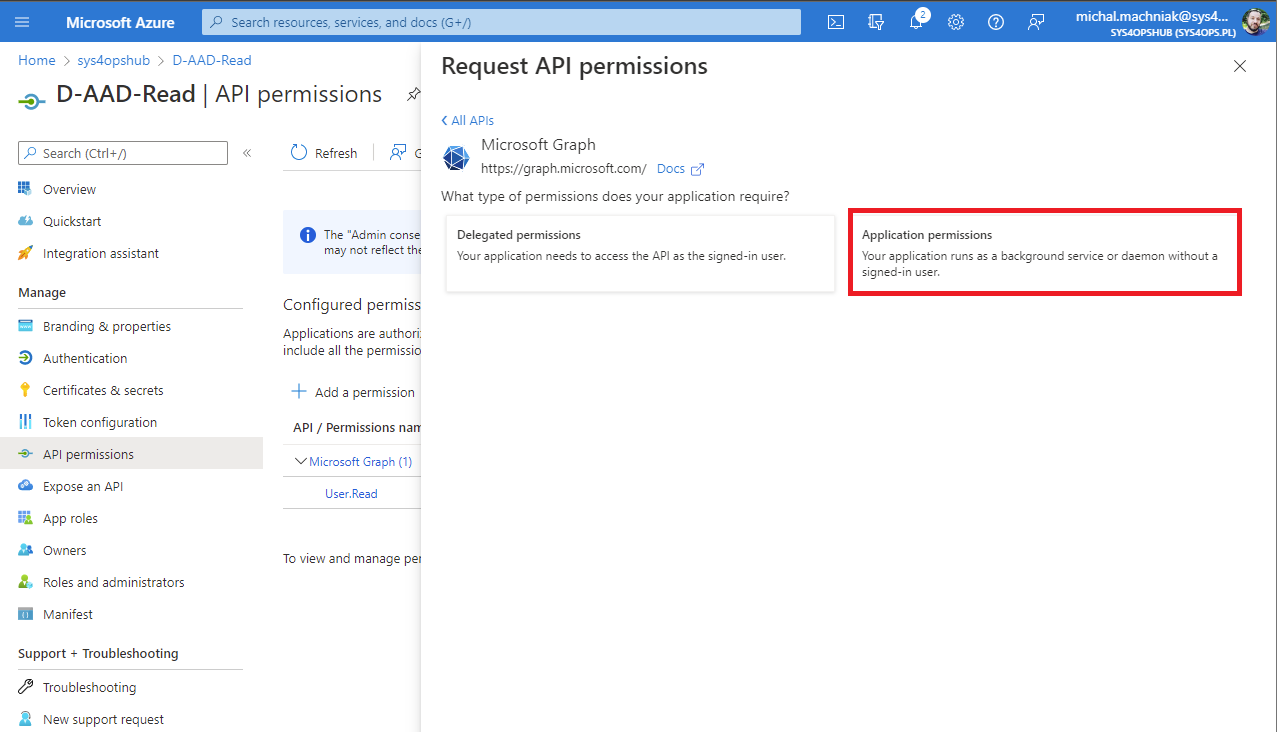
- Form list select those permissions
Directory.Read.All
MailboxSettings.Read
User.Read
User.Read.All -
Grant admin consent for permissions
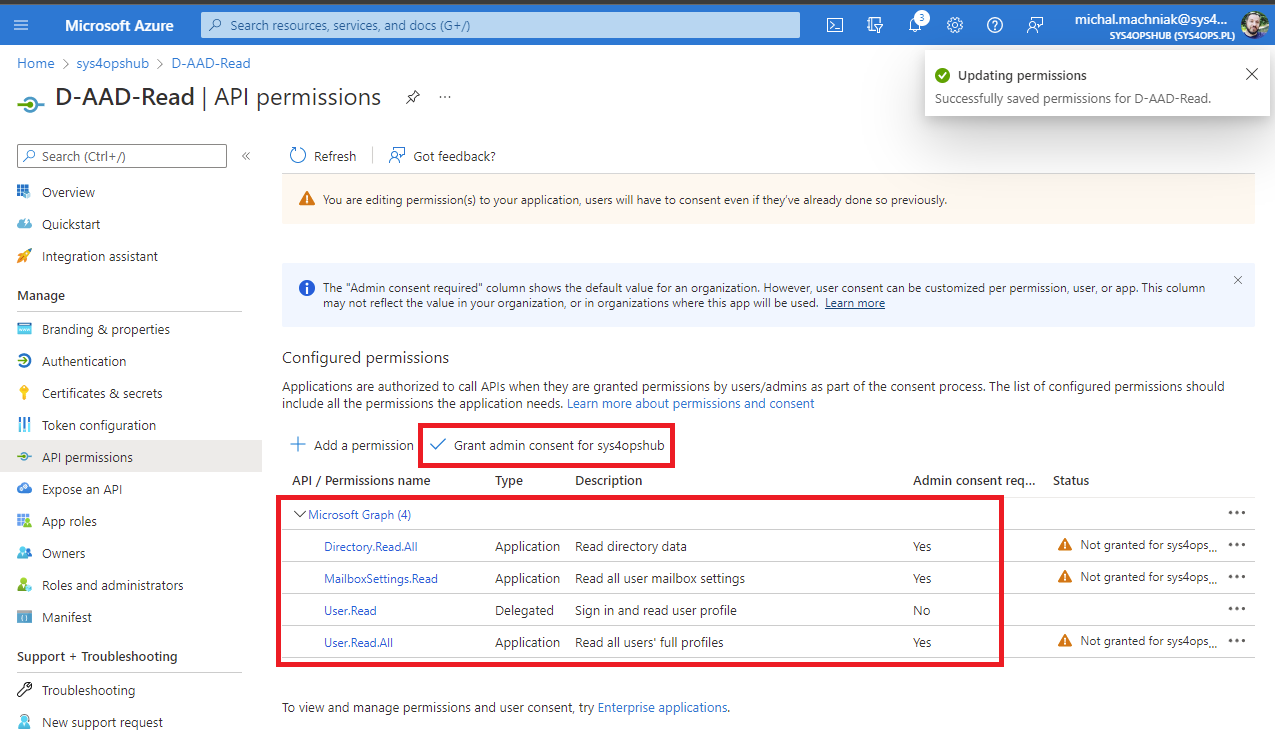
- Navigate in application to Certificates & secrets
-
Click on New Client secret
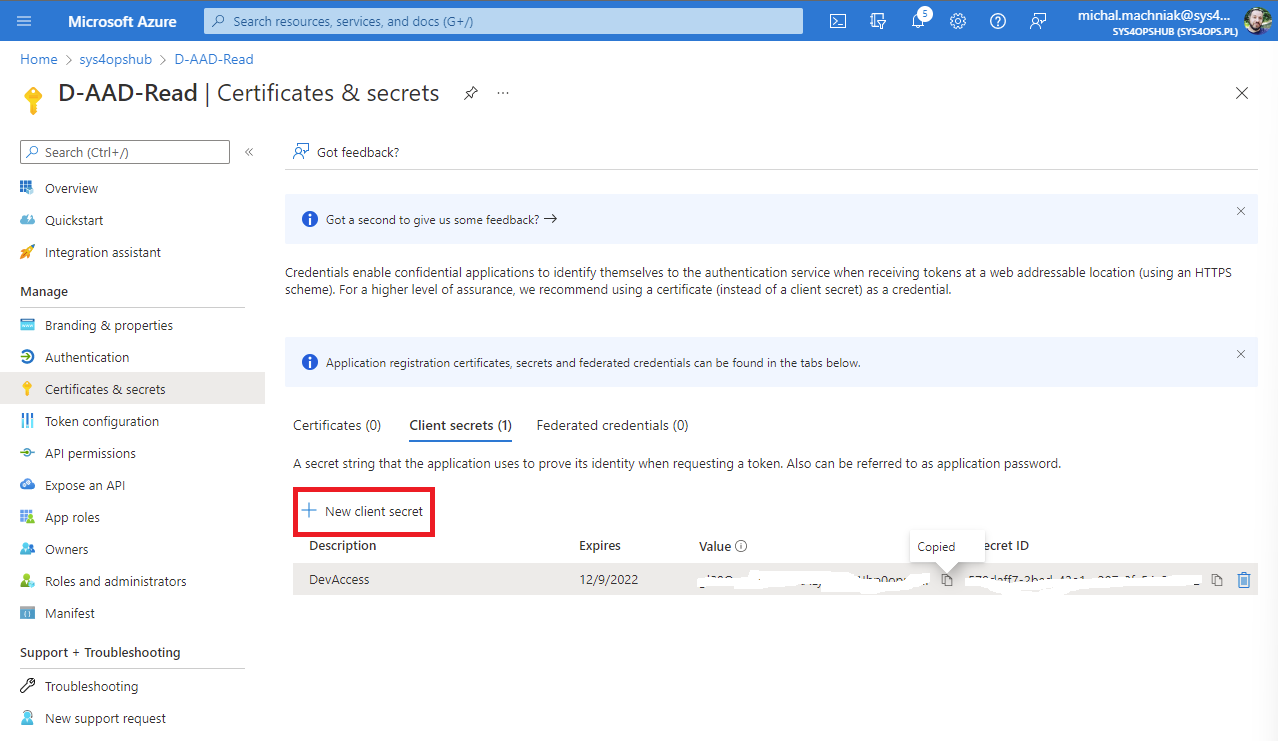
- Save value of secret
Tenant witch SharePoint Online list
- Log on to Azure Active Directory witch Global Administrator Rights
- Navigate to App registrations
- Click on New registration
- Enter application Name
- Click in Register
- Open application
- Navigate to API permissions
- Click Add permission
- Choose Microsoft Graph
- Choose Application permissions Your application runs as a background service or daemon without a signed-in user.
- Form list select those permissions
Sites.Selected Sites.Read.All -
Grant admin consent for permissions
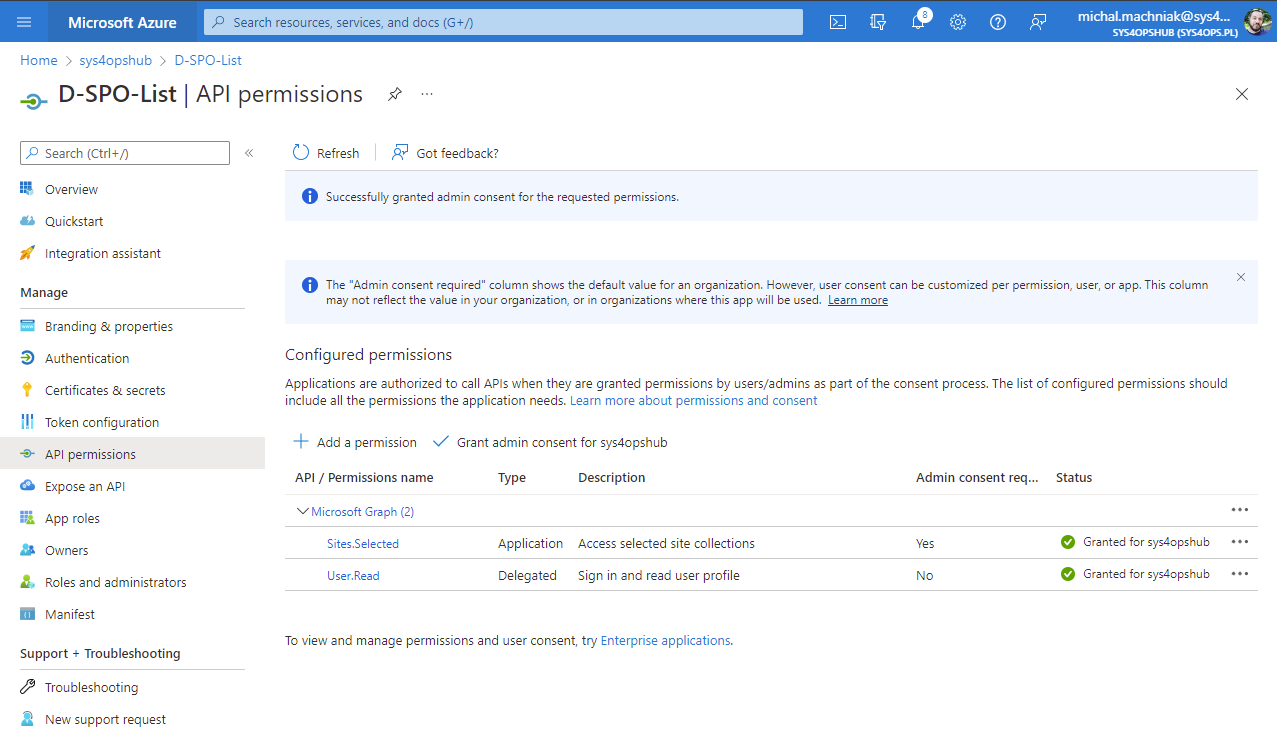
- Navigate in application to Certificates & secrets
- Click on New Client secret
- Save value of secret
SharePoint online site and list preparation
- Logon to https://portal.office.com
- Navigate to existing SharePoint Online site or create new one
- Create new Custom SharePoint List
-
On list settings add new columns
DisplayName Single line of text givenName Single line of text surName Single line of text userPrincipalName Single line of text mail Single line of text JobTittle Single line of text Office Single line of text Company Single line of text Department Single line of text City Single line of text StreetAddress Single line of text Province Single line of text postalCode Single line of text Country Single line of text Mobile Single line of text OfficePhoneNumber Single line of text -
On list settings in indexed columns create new index on userPrincipalName column
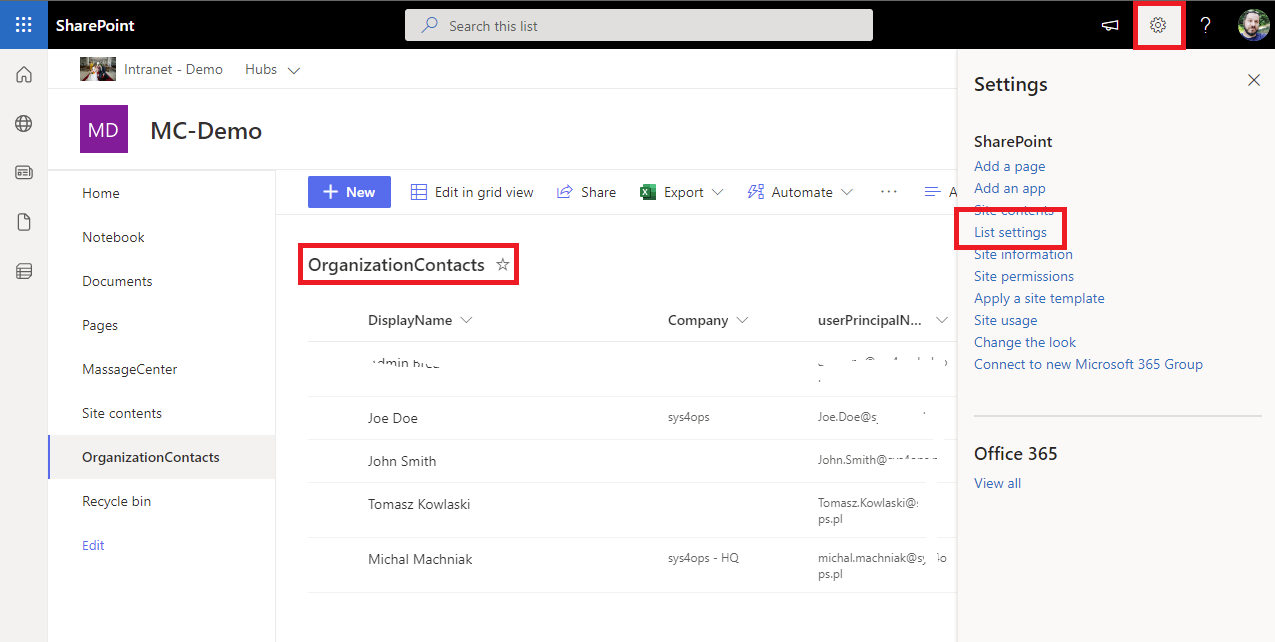
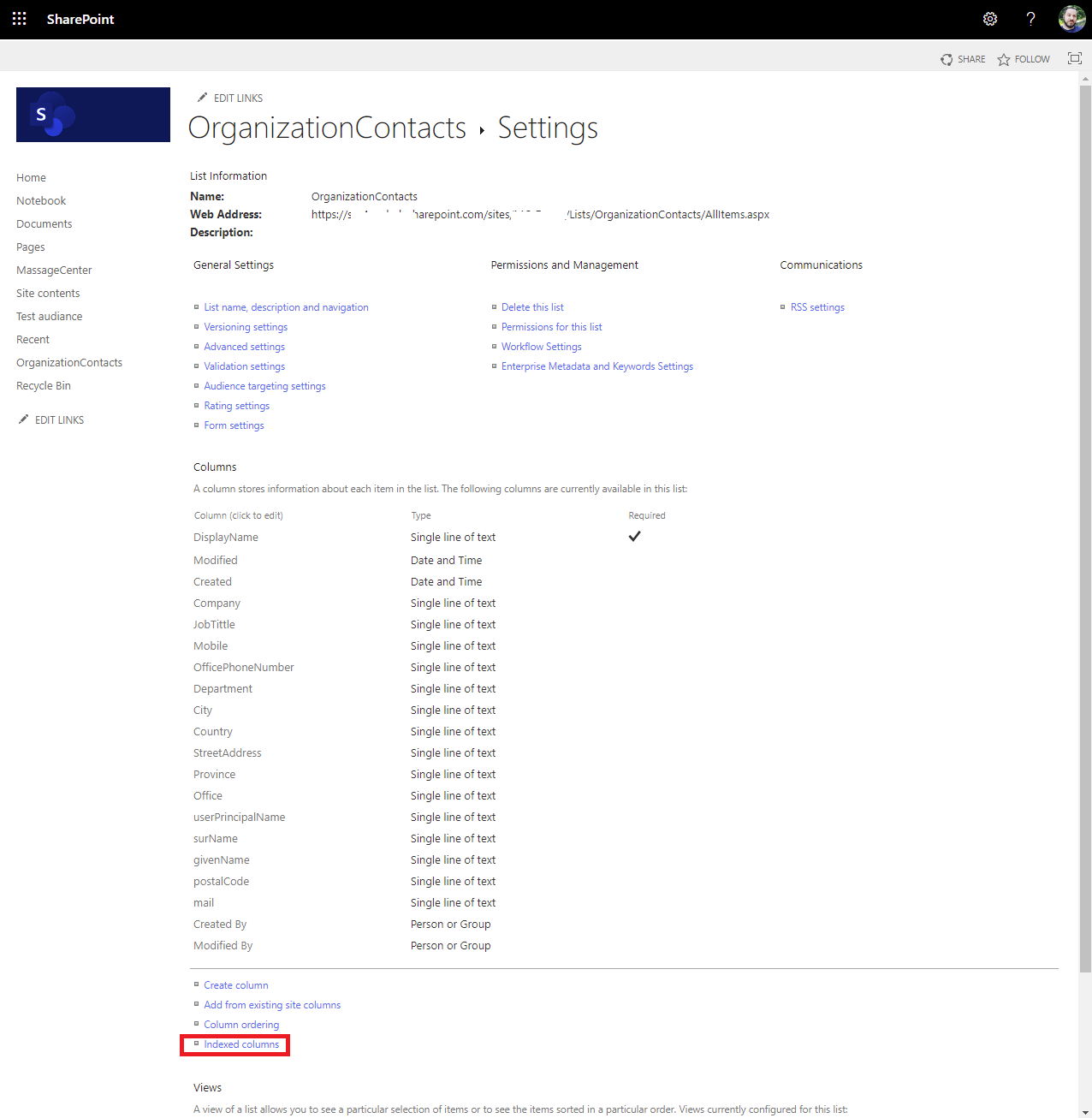
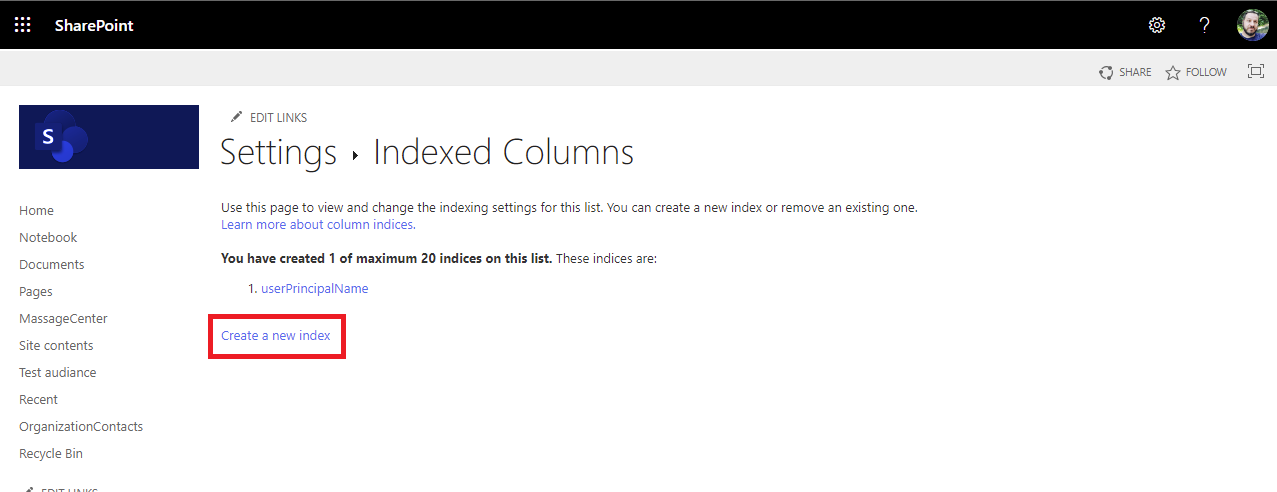
-
Install PowerShell module
Install-Module -Name PnP.PowerShell -
Connect to SharePoint site that is hosting custom list
Connect-PnPOnline https://tenantname.sharepoint.com/sites/siteName -Interactive -
Grant permissions for application created witch site permissions
Grant-PnPAzureADAppSitePermission -AppId 'Application ID created witch Site.Selected permissions' -DisplayName 'App Name here' -Site 'https://tenantname.sharepoint.com/sites/sitename' -Permissions Write
Source code and script
- spoSiteName - SharePoint online site name that will be hosting list example. My Demo Site
- spoListName - SharePoint custom list name example. OrganizationContacts
- spoTenantId - Microsoft 365 tenant ID witch SharePoint site example. f5d4b86-859e-4b25-ad2a-074c9d598234d
- spoClient_id - Application ID created in 3 on tenant witch SharePoint site example. 9f38f4c1-d1ca-4398-b760-52377b9426b3
- spoClient_secret secret generated on step 14 ************
- aadTenantId - Microsoft 365 tenant ID witch users that will be added to SharePoint site list example. d9b560f9-5cf3-4d1b-aeef-0a7e00934498
- aadTlient_id - Application ID created in 3 on tenant witch users that will be added to SharePoint site list. example. 058f94e0-0647-4137-8bb9-893b0a953e1d
-
aadClient_secret - secret generated on step 14 *************
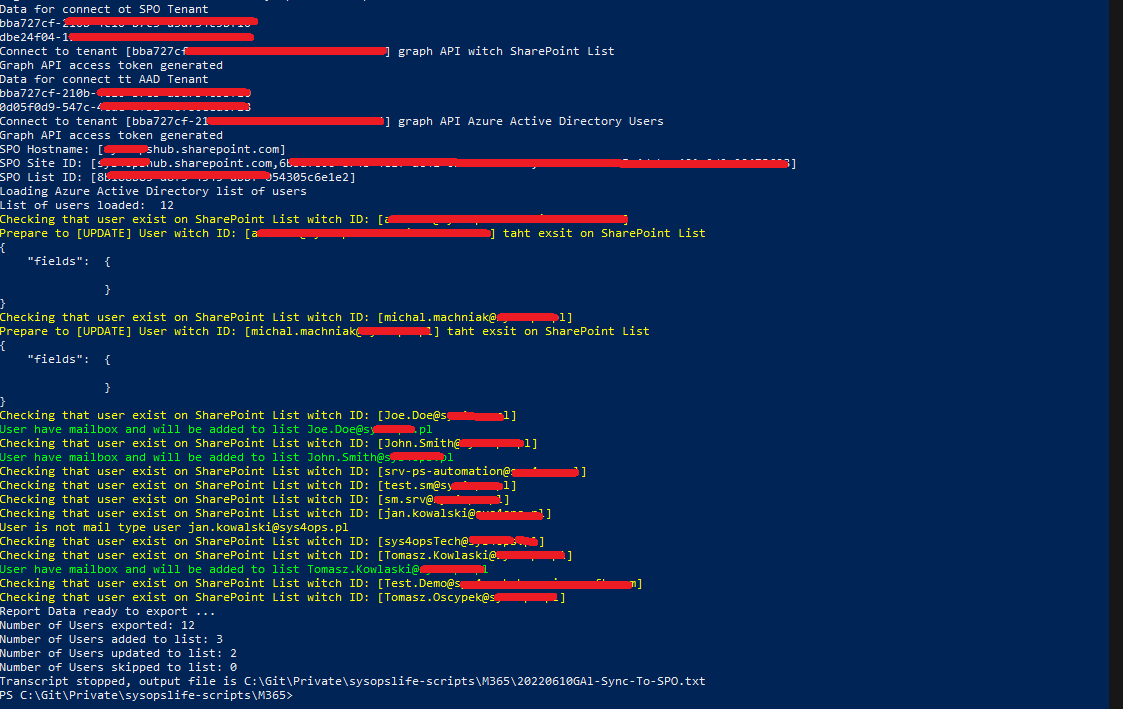
Parameters description and example run
Code on Github
Change parameter data dedicated for your environment, script can be downloaded form my repository on GitHub: M365-GAL-sync-witch-SPO-ContactList-Client.ps1
<#
.SYNOPSIS
Get user contact information and put in SPO list.
.DESCRIPTION
Get data from Office 365 Users and create global contact list in SPO.
.NOTES
File Name : M365-ContactList.ps1
Author : Michal Machniak
Requires : PowerShell v5.1
Modules : None
Version : 1.0
.OUTPUTS
Sharepoint Online custom list. With columns:
.EXAMPLE
Example CmdletBinding
-spoSiteName Test `
-spoListName TestList `
-spoTenantId 435634636-eabf-47ea-998f-15c7f956366`
-spoClient_id d74552343-7400-4b48-8dde-74r23553252`
-spoClient_secret ********************************`
-aadTenantId d4520405-eabf-47ea-998f-15c7f956366 `
-aadClient_id d77bcd93-7400-4b48-8dde-74r23553252 `
-aadClient_secret ***************************** `
.EXAMPLE
Data for Sharepoint item in json
{
"businessPhones": [
"+48 17 555 1122"
],
"displayName": "Jan Kowalski",
"givenName": "Jan",
"jobTitle": "IT HelpDesk",
"mail": "jan.kowalski@sys4ops.pl",
"mobilePhone": "+48 666555111",
"officeLocation": null,
"preferredLanguage": null,
"surname": "Kowalski",
"userPrincipalName": "jan.kowalski@sys4ops.pl",
"id": "1c227ac6-51a6-401e-bd39-96eee6270b0f"
}
SharePoint Online List Column
DisplayName Single line of text
givenName Single line of text
surName Single line of text
userPrincipalName Single line of text
mail Single line of text
JobTittle Single line of text
Office Single line of text
Company Single line of text
Department Single line of text
City Single line of text
StreetAddress Single line of text
Province Single line of text
postalCode Single line of text
Country Single line of text
Mobile Single line of text
OfficePhoneNumber Single line of text
#>
#...................................
# Objects
#...................................
[CmdletBinding()]
Param (
# Sharepoint list access tenant
[Parameter(Mandatory=$True,HelpMessage="Friendly name of SharePoint site where list is located. .")]
[string]$spoSiteName,
[Parameter(Mandatory=$True,HelpMessage="Friendly name of SharePoint list.")]
[string]$spoListName,
[Parameter(Mandatory=$True,HelpMessage="Office 365 tenant ID with SPO List.")]
[string]$spoTenantId,
[Parameter(Mandatory=$True,HelpMessage="Azure Active Directory Application ID with SPO List.")]
[string]$spoClient_id,
[Parameter(Mandatory=$True,HelpMessage="Azure Active Directory Application client secret with SPO List.")]
[string]$spoClient_secret,
# Active Directory Tenant access
[Parameter(Mandatory=$True,HelpMessage="Office 365 tenant ID with Azur AD users.")]
[string]$aadTenantId,
[Parameter(Mandatory=$True,HelpMessage="Azure Active Directory Application ID.")]
[string]$aadClient_id,
[Parameter(Mandatory=$True,HelpMessage="Azure Active Directory Application client secret.")]
[string]$aadClient_secret
)
#...................................
# Global Settings
#...................................
[Net.ServicePointManager]::SecurityProtocol = [Net.SecurityProtocolType]::Tls12
#...................................
# Record session to file
#...................................
$TranscriptFilePath = "F:\Scripts\GAL-Sync"
if (!(test-path ($TranscriptFilePath ))) {
$TranscriptFilePath = $PWD.Path
}
$dateSring = (get-date).ToString('yyyyMMdd')
$TranscriptFile = $TranscriptFilePath+'\'+$dateSring+'-GAL-Sync-To-SPO.txt'
$TranscriptFile
Start-Transcript -Path "$TranscriptFile"
write-host "Log file crated in : "$PSScriptRoot
#...................................
## Graph API Operations##
#...................................
#..............SharePoint.....................
Write-Host "Data for connect ot SPO Tenant"
$spoTenantId
$spoClient_id
Write-Host "Connect to tenant [$spoTenantId] graph API witch SharePoint List"
$graphUri_spo = "https://login.microsoftonline.com/$spoTenantId/oauth2/v2.0/token"
$graphbody_spo = @{
client_id = $spoClient_id
scope = "https://graph.microsoft.com/.default"
client_secret = $spoClient_secret
grant_type = "client_credentials"
}
# $graphtokenRequest = Invoke-WebRequest -Method Post -Uri $graphUri -ContentType "application/x-www-form-urlencoded" -Body $graphbody -UseBasicParsing
Write-Verbose "Graph API access token generating"
# Get OAuth 2.0 Token
$graphtokenRequest_spo = try {
Invoke-WebRequest -Method Post -Uri $graphUri_spo -ContentType "application/x-www-form-urlencoded" -Body $graphbody_spo -UseBasicParsing
Write-Host "Graph API access token generated"
}
catch [System.Net.WebException] {
Write-Warning "Exception was caught: $($_.Exception.Message)"
}
$graphtoken_spo = ($graphtokenRequest_spo.Content | ConvertFrom-Json).access_token
#..............AAD.....................
Write-Host "Data for connect tt AAD Tenant"
$aadTenantId
$aadClient_id
Write-Host "Connect to tenant [$aadTenantId] graph API Azure Active Directory Users"
$graphUri_aad = "https://login.microsoftonline.com/$aadTenantId/oauth2/v2.0/token"
$graphbody_aad = @{
client_id = $aadClient_id
scope = "https://graph.microsoft.com/.default"
client_secret = $aadClient_secret
grant_type = "client_credentials"
}
# $graphtokenRequest = Invoke-WebRequest -Method Post -Uri $graphUri -ContentType "application/x-www-form-urlencoded" -Body $graphbody -UseBasicParsing
Write-Verbose "Graph API access token generating"
# Get OAuth 2.0 Token
$graphtokenRequest_aad = try {
Invoke-WebRequest -Method Post -Uri $graphUri_aad -ContentType "application/x-www-form-urlencoded" -Body $graphbody_aad -UseBasicParsing
Write-Host "Graph API access token generated"
}
catch [System.Net.WebException] {
Write-Warning "Exception was caught: $($_.Exception.Message)"
}
$graphtokenRequest_aad = ($graphtokenRequest_aad.Content | ConvertFrom-Json).access_token
#...................................
# SPO settings
#...................................
# SPO FQDN Hostname retrive for other acctions.
Write-Verbose "Sharepoint Online hostname"
$spoRootSite = Invoke-WebRequest -Method Get -Uri "https://graph.microsoft.com/v1.0/sites/root" -ContentType "application/json" -Headers @{Authorization = "Bearer $graphtoken_spo"} -ErrorAction Stop
$spoRootSite = $spoRootSite | ConvertFrom-Json
$spoRootSiteHostName = $spoRootSite.siteCollection.hostname
Write-Host "SPO Hostname: [$spoRootSiteHostName]"
# SPO Site properties - ID for other actions
Write-Verbose "Sharepoint Online Site Data"
$spoSiteUri = "https://graph.microsoft.com/v1.0/sites/"+$spoRootSiteHostName+":/sites/$spoSiteName"
$spoSite = Invoke-WebRequest -Method Get -Uri $spoSiteUri -ContentType "application/json" -Headers @{Authorization = "Bearer $graphtoken_spo"} -ErrorAction Stop
$spoSite = $spoSite | ConvertFrom-Json
$spoSiteId = $spoSite.id
Write-Host "SPO Site ID: [$spoSiteId]"
# SPO List ID on dedicate site for other actions.
Write-Verbose "Sharepoint Online List Data"
Write-Verbose "https://graph.microsoft.com/v1.0/sites/$spoSiteId/lists/$spoListName"
$spoSiteListUri = "https://graph.microsoft.com/v1.0/sites/$spoSiteId/lists/$spoListName"
$spoSiteList = Invoke-WebRequest -Method Get -Uri $spoSiteListUri -ContentType "application/json" -Headers @{Authorization = "Bearer $graphtoken_spo"} -ErrorAction Stop
$spoSiteList = $spoSiteList | ConvertFrom-Json
$spoListId = $spoSiteList.id
Write-Host "SPO List ID: [$spoListId]"
## Report Settings and actions
#...................................
# Active Directory Users over Graph
#...................................
# Loading User to Object
$m365Users = @()
# Filter only Members accounts
Write-Host "Loading Azure Active Directory list of users"
$url = 'https://graph.microsoft.com/v1.0/users?$select=accountEnabled,assignedLicenses,businessPhones,city,companyName,state,country,displayName,department,givenName,jobTitle,mail,mobilePhone,postalCode,preferredLanguage,streetAddress,surname,userType,userPrincipalName&$filter=userType eq ''member'''
While ($url -ne $Null) {
$data = (Invoke-WebRequest -Method Get -Uri $url -Headers @{Authorization = "Bearer $graphtokenRequest_aad"}) | ConvertFrom-Json
$m365Users += $data.Value
$url = $data.'@Odata.NextLink'
}
write-host "List of users loaded: "$m365Users.Count
# Items counting starting Index
$m365UsersUpdated = 0
$m365UsersAdded = 0
$m365UsersSkipped = 0
# Procced each message
foreach ($m365User in $m365Users)
{
$displayName = $m365User.displayName
$userPrincipalName = $m365User.userPrincipalName
$givenName = $m365User.givenName
$surName = $m365User.surname
$businessPhones = $m365User.businessPhones -replace (' ','')
$mobilePhone = $m365User.mobilePhone
$officeLocation = $m365User.officeLocation
$companyName = $m365User.companyName
$country = $m365User.country
$state = $m365User.state
$city = $m365User.city
$streetAddress = $m365User.streetAddress
$postalCode = $m365User.postalCode
$JobTittle = $m365User.jobTitle
$department = $m365User.department
$mail = $m365User.mail
$TestExisting = try {
Write-Host "Checking that user exist on SharePoint List witch ID: [$userPrincipalName]" -ForegroundColor Yellow
Invoke-RestMethod -Method GET -Uri "https://graph.microsoft.com/v1.0/sites/$spoSiteId/lists/$spoListId/items?expand=fields&filter=((fields/userPrincipalName eq '$($userPrincipalName)'))" -Headers @{Authorization = "Bearer $graphtoken_spo"} -ErrorAction Stop
}
catch [System.Net.WebException] {
Write-Warning "Exception was caught: $($_.Exception.Message)"
}
if ($($TestExisting.value.fields.userPrincipalName) -ne $null) {
$spoSiteContactId = $TestExisting.value.fields.id
$requestItemProperties = [PSCustomObject]@{} # PS Custom object null
Write-Host "Prepare to [UPDATE] User witch ID: [$userPrincipalName] taht exsit on SharePoint List" -ForegroundColor Yellow
if ($displayName -ne $($TestExisting.value.fields.Title) ) { # Title is default SharePoiny column name adn connot be change
Write-Host "[UPDATE] displayName will be change form: $($TestExisting.value.fields.Title) to $displayName" -ForegroundColor Yellow
Add-Member -InputObject $requestItemProperties -MemberType 'NoteProperty' -Name 'Title' -Value "$displayName"
}
if ($givenName -ne $($TestExisting.value.fields.givenName) ) {
Write-Host "[UPDATE] givenName will be change form: $($TestExisting.value.fields.givenName) to $givenName" -ForegroundColor Yellow
Add-Member -InputObject $requestItemProperties -MemberType 'NoteProperty' -Name 'givenName' -Value "$givenName"
}
if ($surName -ne $($TestExisting.value.fields.surName) ) {
Write-Host "[UPDATE] surName will be change form: $($TestExisting.value.fields.surName) to $surName" -ForegroundColor Yellow
Add-Member -InputObject $requestItemProperties -MemberType 'NoteProperty' -Name 'surName' -Value "$surName"
}
if ($userPrincipalName -ne $($TestExisting.value.fields.userPrincipalName) ) {
Write-Host "[UPDATE] userPrincipalName will be change form: $($TestExisting.value.fields.userPrincipalName) to $userPrincipalName" -ForegroundColor Yellow
Add-Member -InputObject $requestItemProperties -MemberType 'NoteProperty' -Name 'userPrincipalName' -Value "$userPrincipalName"
}
if ($mail -ne $($TestExisting.value.fields.mail) ) {
Write-Host "[UPDATE] mail will be change form: $($TestExisting.value.fields.mail) to $mail" -ForegroundColor Yellow
Add-Member -InputObject $requestItemProperties -MemberType 'NoteProperty' -Name 'mail' -Value "$mail"
}
############### Organization Data #######################
if ($JobTittle -ne $($TestExisting.value.fields.JobTittle) ) {
Write-Host "[UPDATE] JobTittle will be change form: $($TestExisting.value.fields.JobTittle) to $JobTittle" -ForegroundColor Yellow
Add-Member -InputObject $requestItemProperties -MemberType 'NoteProperty' -Name 'JobTittle' -Value "$JobTittle"
}
if ($department -ne $($TestExisting.value.fields.Department) ) {
Write-Host "[UPDATE] Department will be change form: $($TestExisting.value.fields.Department) to $department" -ForegroundColor Yellow
Add-Member -InputObject $requestItemProperties -MemberType 'NoteProperty' -Name 'Department' -Value "$department"
}
if ($companyName -ne $($TestExisting.value.fields.Company) ) {
Write-Host "[UPDATE] companyName will be change form: $($TestExisting.value.fields.companyName) to $companyName" -ForegroundColor Yellow
Add-Member -InputObject $requestItemProperties -MemberType 'NoteProperty' -Name 'Company' -Value "$companyName"
}
############### Phones #######################
if ($businessPhones -ne $($TestExisting.value.fields.OfficePhoneNumber) ) {
Write-Host "[UPDATE] businessPhones will be change form: $($TestExisting.value.fields.OfficePhoneNumber) to $businessPhones" -ForegroundColor Yellow
Add-Member -InputObject $requestItemProperties -MemberType 'NoteProperty' -Name 'OfficePhoneNumber' -Value "$businessPhones"
}
if ($mobilePhone -ne $($TestExisting.value.fields.Mobile) ) {
Write-Host "[UPDATE] mobilePhone will be change form: $($TestExisting.value.fields.Mobile) to $mobilePhone" -ForegroundColor Yellow
Add-Member -InputObject $requestItemProperties -MemberType 'NoteProperty' -Name 'Mobile' -Value "$mobilePhone"
}
############### Addresess #######################
if ($officeLocation -ne $($TestExisting.value.fields.Office) ) {
Write-Host "[UPDATE] office will be change form: $($TestExisting.value.fields.Office) to $officeLocation" -ForegroundColor Yellow
Add-Member -InputObject $requestItemProperties -MemberType 'NoteProperty' -Name 'Office' -Value "$officeLocation"
}
if ($country -ne $($TestExisting.value.fields.Country) ) {
Write-Host "[UPDATE] country will be change form: $($TestExisting.value.fields.Country) to $country" -ForegroundColor Yellow
Add-Member -InputObject $requestItemProperties -MemberType 'NoteProperty' -Name 'Country' -Value "$country"
}
if ($state -ne $($TestExisting.value.fields.Province) ) {
Write-Host "[UPDATE] state will be change form: $($TestExisting.value.fields.Province) to $state" -ForegroundColor Yellow
Add-Member -InputObject $requestItemProperties -MemberType 'NoteProperty' -Name 'Province' -Value "$state"
}
if ($city -ne $($TestExisting.value.fields.City) ) {
Write-Host "[UPDATE] City will be change form: $($TestExisting.value.fields.City) to $city" -ForegroundColor Yellow
Add-Member -InputObject $requestItemProperties -MemberType 'NoteProperty' -Name 'City' -Value "$city"
}
if ($streetAddress -ne $($TestExisting.value.fields.StreetAddress) ) {
Write-Host "[UPDATE] streetAddress will be change form: $($TestExisting.value.fields.StreetAddress) to $streetAddress" -ForegroundColor Yellow
Add-Member -InputObject $requestItemProperties -MemberType 'NoteProperty' -Name 'StreetAddress' -Value "$streetAddress"
}
if ($postalCode -ne $($TestExisting.value.fields.postalCode) ) {
Write-Host "[UPDATE] postalCode will be change form: $($TestExisting.value.fields.postalCode) to $postalCode" -ForegroundColor Yellow
Add-Member -InputObject $requestItemProperties -MemberType 'NoteProperty' -Name 'postalCode' -Value "$postalCode"
}
$spoRequestBody = @{ fields = $requestItemProperties
} | ConvertTo-Json # Data to Input in list convert to json request
$spoRequestBody
$spoUpdateItemToList = try {
Invoke-WebRequest -Method Patch -Uri "https://graph.microsoft.com/v1.0/sites/$spoSiteId/lists/$spoListId/items/$spoSiteContactId" -ContentType "application/json" -Headers @{Authorization = "Bearer $graphtoken_spo"} -Body $spoRequestBody -ErrorAction Stop
}
catch [System.Net.WebException] {
Write-Warning "Exception was caught: $($_.Exception.Message)"
}
$m365UsersUpdated+= 1
} # If exist in SharePoint List
else {
if ($m365User.assignedLicenses -ne $null) {
# write-host "Checking user $($m365User.userPrincipalName)" -ForegroundColor Green
$m365User_mailboxSettings_uri = "https://graph.microsoft.com/v1.0/users/$($m365User.userPrincipalName)/mailboxSettings"
$m365User_mailboxSettings = Invoke-WebRequest -Method Get -Uri $m365User_mailboxSettings_uri -ContentType "application/json" -Headers @{Authorization = "Bearer $graphtokenRequest_aad"} -ErrorAction Stop | ConvertFrom-Json
if ($m365User_mailboxSettings.userPurpose -eq "user") {
write-host "User have mailbox and will be added to list $($m365User.userPrincipalName)" -ForegroundColor Green
$requestItemProperties = [PSCustomObject]@{}
Add-Member -InputObject $requestItemProperties -MemberType 'NoteProperty' -Name 'Title' -Value "$displayName" # Title is default SharePoiny column name adn connot be change
Add-Member -InputObject $requestItemProperties -MemberType 'NoteProperty' -Name 'givenName' -Value "$givenName"
Add-Member -InputObject $requestItemProperties -MemberType 'NoteProperty' -Name 'surName' -Value "$surName"
Add-Member -InputObject $requestItemProperties -MemberType 'NoteProperty' -Name 'userPrincipalName' -Value $userPrincipalName
Add-Member -InputObject $requestItemProperties -MemberType 'NoteProperty' -Name 'mail' -Value $mail
Add-Member -InputObject $requestItemProperties -MemberType 'NoteProperty' -Name 'JobTittle' -Value "$JobTittle"
Add-Member -InputObject $requestItemProperties -MemberType 'NoteProperty' -Name 'Office' -Value "$officeLocation"
Add-Member -InputObject $requestItemProperties -MemberType 'NoteProperty' -Name 'Company' -Value "$companyName"
Add-Member -InputObject $requestItemProperties -MemberType 'NoteProperty' -Name 'Department' -Value "$department"
Add-Member -InputObject $requestItemProperties -MemberType 'NoteProperty' -Name 'City' -Value "$city"
Add-Member -InputObject $requestItemProperties -MemberType 'NoteProperty' -Name 'StreetAddress' -Value "$streetAddress"
Add-Member -InputObject $requestItemProperties -MemberType 'NoteProperty' -Name 'Province' -Value "$state"
Add-Member -InputObject $requestItemProperties -MemberType 'NoteProperty' -Name 'postalCode' -Value "$postalCode"
Add-Member -InputObject $requestItemProperties -MemberType 'NoteProperty' -Name 'Country' -Value "$country"
Add-Member -InputObject $requestItemProperties -MemberType 'NoteProperty' -Name 'Mobile' -Value "$mobilePhone"
Add-Member -InputObject $requestItemProperties -MemberType 'NoteProperty' -Name 'OfficePhoneNumber' -Value "$businessPhones"
$spoRequestBody = @{ fields = $requestItemProperties
} | ConvertTo-Json # Data to Input in list convert to json reques
$spoAddItemToList = try {
Invoke-WebRequest -Method POST -Uri "https://graph.microsoft.com/v1.0/sites/$spoSiteId/lists/$spoListId/items" -ContentType "application/json" -Headers @{Authorization = "Bearer $graphtoken_spo"} -Body $spoRequestBody -ErrorAction Stop
}
catch [System.Net.WebException] {
Write-Warning "Exception was caught: $($_.Exception.Message)"
}
$m365UsersAdded += 1
} # Only User's Mailbox Type
else {
write-host "User is not mail type user $($m365User.userPrincipalName)" -ForegroundColor Yellow
} # Not User Mailbox
} # Only users witch licences
} # If NOT exist in SharePoint List
#
} # Loop close for each messeage in data set
Write-Host "Report Data ready to export ..."
Write-Host "Number of Users exported: $($m365Users.Count)"
Write-Host "Number of Users added to list: $m365UsersAdded"
Write-Host "Number of Users updated to list: $m365UsersUpdated"
Write-Host "Number of Users skipped to list: $m365UsersSkipped"
Stop-Transcript



Leave a comment